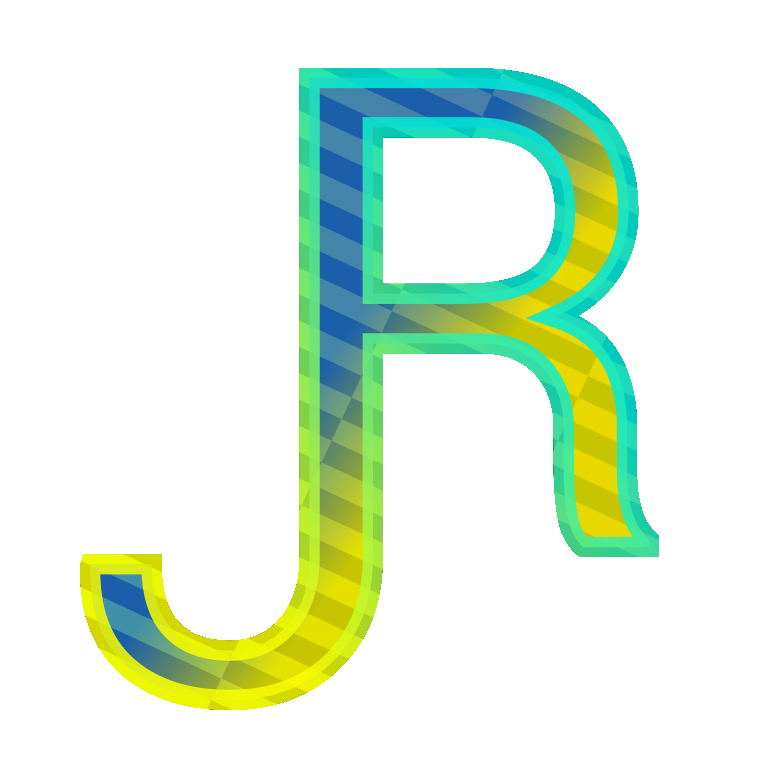Moving levels in Revit is an easy procedure if it is done early on during the drafting of a building. Once you have modeled most of your building, moving the levels becomes more complicated and time consuming unless you plan for it a little. In this short article I will outline a few strategies of making it easier to move levels later on in the project drafting cycle.
As you model the building in Revit, from the beginning there were some levels in the file and you have been placing walls to model the buildings. Walls are usually the object most concerned with the levels as they are mostly associated with more than just one level. Most other families are associated with one level, making the move up and down with level not so problematic. So let’s focus on the walls.
Both the bottom and the top of the wall are associated with levels. The idea is that when you move a level the top or bottom of the wall moves with it automatically, keeping you design intention. But walls that have an edited profile are the most problematic as their profile will change in different ways often unpredictable. By the way, when editing wall profiles avoid adding constrains, like using align tool to align to other objects. It will save you from future pains in cases this one.
To avoid the walls changing in unpredictable ways and wasting you time to remodel them with the correct information, the trade off is to spend some time and make the top of those walls unconnected. In other words make the walls dependent on one level and not two.