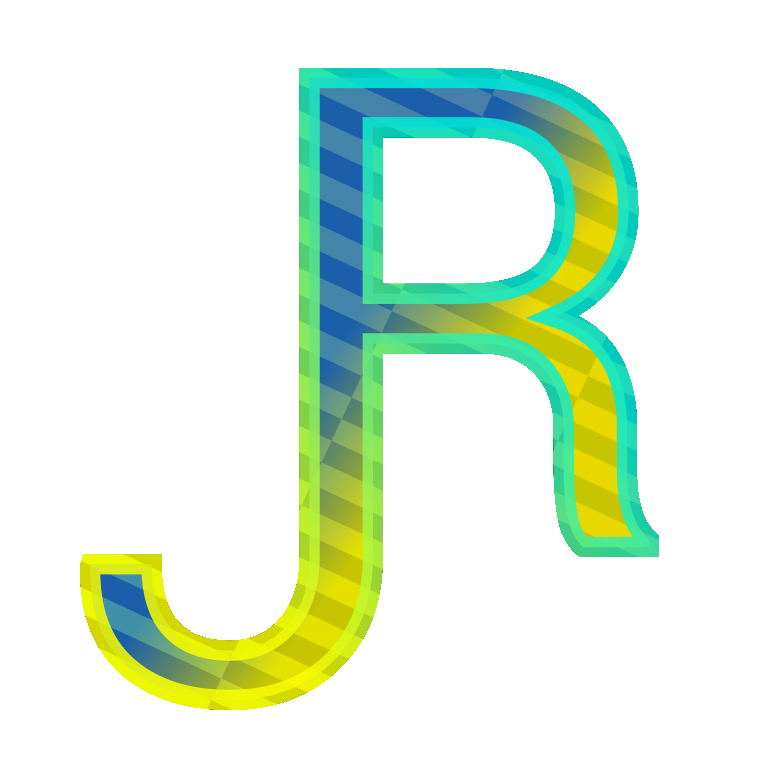One of the things that gets really complicated in terms of ease-of-use is the visibility of views and basically just being aware on which option you are working on and understanding and controlling what a view is showing. The confusion arises when we tell Revit to show one thing in a certain view from a certain option (in a certain Option set) and then when we start editing another option in that same Option set. Most people get confused as to why the option is not showing in the view, even if it is the one currently being edited.
In Revit, every view has a Visibility/Graphics Overrides (VG) settings property where you can override visibility of elements in the view.

To Revit all 3D-Views, all floor plan, all elevation-views, all schedules, all draft-views and even legends have their own VG. You can see how they are grouped together under the View—>Create tab (even though they are grouped separately in the Project Browser). So, they all have a VG. Every view (whether it is a 3D view, a plan, an elevation, a schedule etc.) will show by default <Automatic> for all options. If you open their VG you will see all <Automatic>. The role of <Automatic> is so that the view displays to you the Primary option OR the active option.
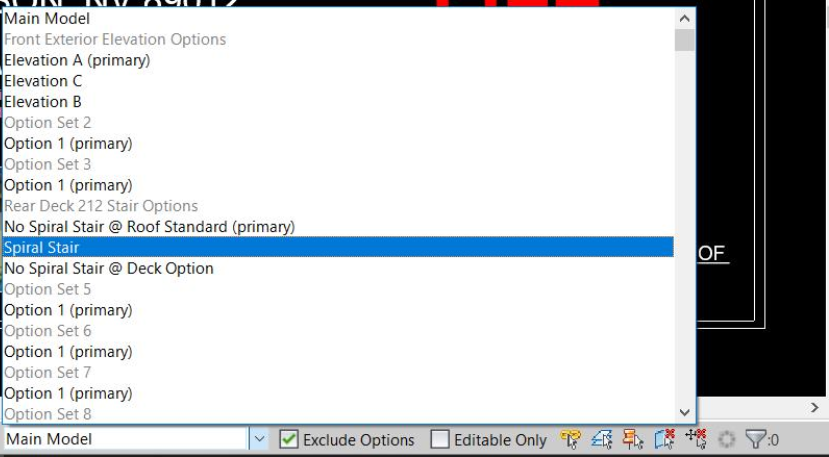
If you activate an option because you want to work on that specific option, then all views (whether it is a 3D view, a plan, an elevation, a schedule etc.) that have the Option Set “Rear Deck 212 Stair Options” set to <Automatic> will display the active option (“Spiral Stair”). So again, the role of <Automatic> to display whatever is Primary option OR active option at the moment.
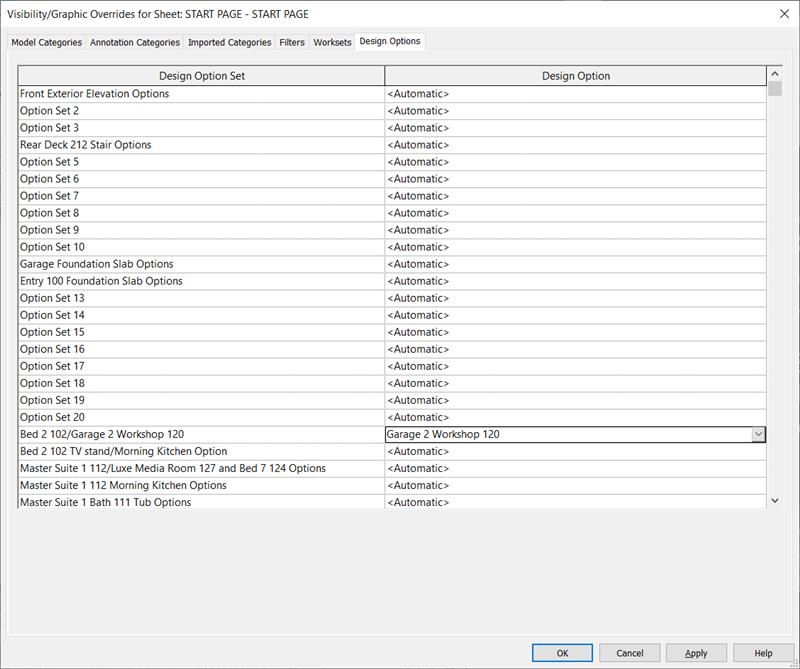
In the VG of view (whether it is a 3D view, a plan, an elevation, a schedule etc.), if you turn on a certain option, you are telling that view to display “Garage 2 Workshop 120” all the time from the “Bed 2 102/Garage 2 Workshop 120” Option Set, even if you have active-for-editing another option in that option-set. So, that specific view will show “Garage 2 Workshop 120” always.
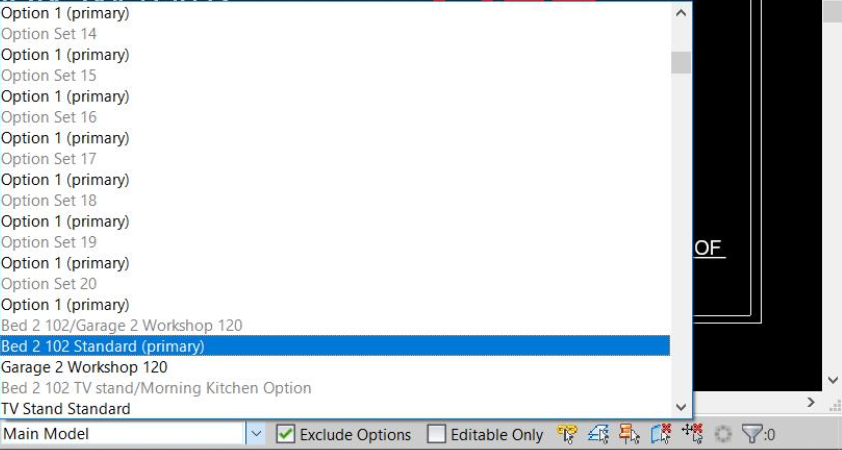
In short, if you have a certain option active-for-editing, say “Bed 2 102 Standard (primary)” from the “Bed 2 102/Garage 2 Workshop 120” option-set, it will not show in the view because you are telling that view to display “Garage 2 Workshop 120” ALL the time from the “Bed 2 102/Garage 2 Workshop 120” option set. Forcing a view to display a certain option through the VG is totally different thing from activating an option for editing with i.e. pick-to-edit command. If you activate an option for editing it does not mean it will display in all views because views have VG that overrides that.